Treatment Notes and Patient Timeline
Now you can document and store treatment progress of your clients in IntakeQ. The Treatment Notes are powered by our existing intake form engine, which means they can be created using the many question formats we offer. Check out this article to learn how to use this new feature.
Require Email Confirmation for Your Public Forms
Let’s say you choose to have a form you created through IntakeQ displayed on your website. In order to avoid spammers and authenticate users who fill the form out, you can now require that your clients confirm their e-mail address before accessing the form. Check out this article to learn about the feature.
Exporting Your Clients' Data
This great tool allows you to export data to a CSV file (comma-separated values), which can be opened in Excel and many other applications. Check out this article to learn more about it.
Insert Fillable Sections in Your Consent Forms
Some consent forms might require more input from your client than just their signature. Now you can add input fields/forms into it to gather extra information and we made it a very user friendly tool. Check out this article to learn how to insert both types of fillable sections to your form.
Custom Header in PDF Forms
Some clients might prefer to fill out intake forms the old-fashioned way – on paper. If your form’s header is colourful or flashy, you can design an alternative header for its PDF version. Check out this article for instructions on how to customize your PDF Form Header.
New Question Type: File Attachment
We have just added a question type that allows your clients to attach files to the intake forms they fill out. It’s very easy to set it up, only three steps. Check out this article to learn about the feature and how to use it.
Offline Response Notification
Some of your clients might prefer to fill out the forms in the old-fashioned way – by hand. If that’s the case, we will let you know your client has opted to do so. Check out this article to learn more about it.
Parent, Guardian or Power of Attorney
Sometimes a form is be filled out by a parent, guardian or power of attorney, and we thought it could come in handy to have it established right up front who is filling out the form. Check out this article to learn how to enable that option.