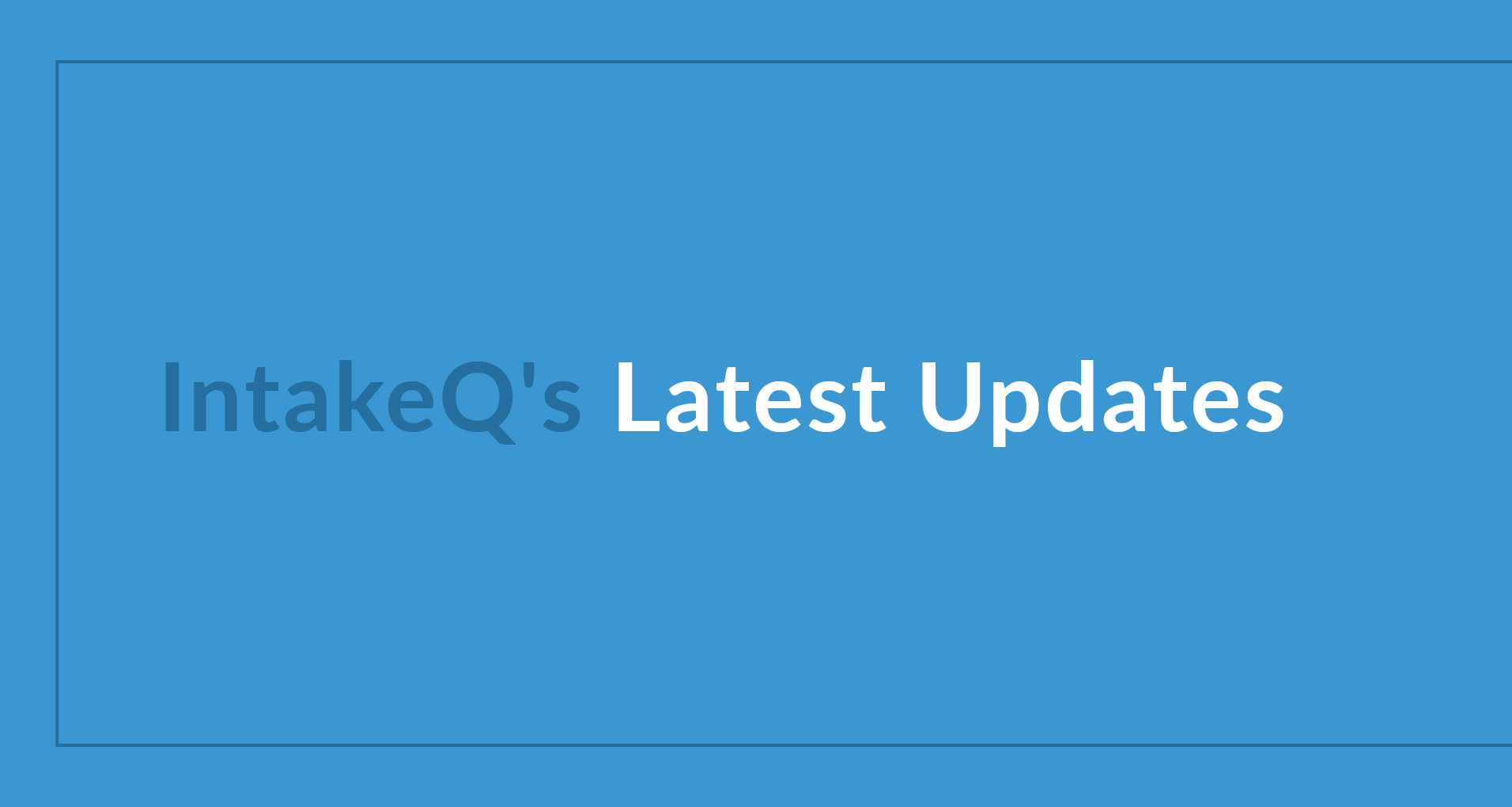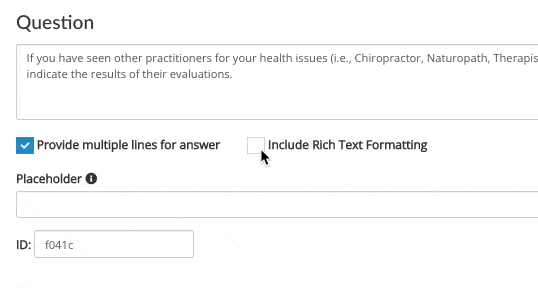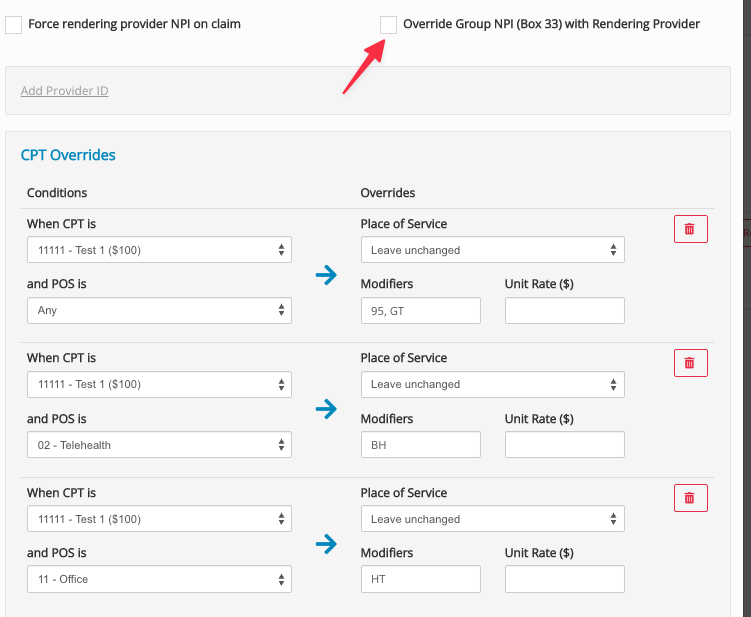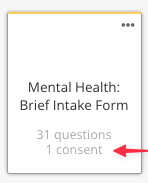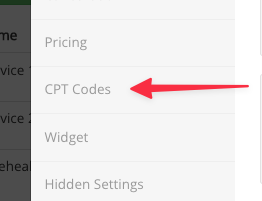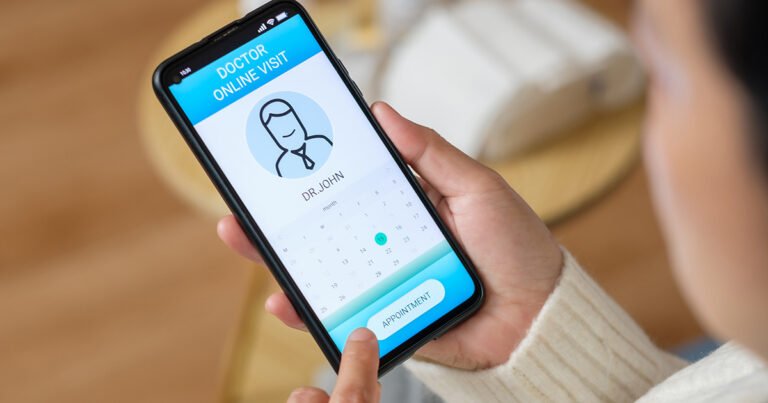IntakeQ’s May Product Updates
We have some delightful updates for you! Our product team has been hard at work polishing and perfecting the IntakeQ experience, and we’re thrilled to share the latest and greatest improvements with you. So, buckle up, and let’s explore these shiny new features together!
- Services Settings: Goodbye, “Superbill”! We’ve updated this term to “CPT Codes” so it’s much clearer what it’s for. Sometimes, a little facelift goes a long way, right?
- Rejected Claim Notifications: Nobody likes being left in the dark, so we’ve added a new notification for when a claim gets rejected, tied into the existing ERA notification setting. Now you’ll be in the loop right away!
3. My Forms – Consents Count: Want to know how many consents are attached to a questionnaire? Just hover your mouse over it and voilà, the number will magically appear!
- Add a New Client without a Contact: Perfect for Minor/Parent scenarios, you can now create clients without an email or phone as long as the original contact has one. Plus, we’ve added a new “Add Contact” link during client creation for your convenience.
- Payer Overrides Updates: We’ve revamped the UI on the CPT overrides, added a checkbox to Override Group NPI (Box 33) with Rendering Provider, and more! Now you can automate those pesky telehealth POS (02 & 10) scenarios with ease.
- Label a Saved Card: Keep things organized by labeling saved credit cards! Remember, only staff can see these labels, and they’re only available on already saved cards.
- Duplicate Client Report: Get better control over duplicate accounts with three levels of detection: Email Only, Email and Last Name, and Email, Last Name, and Phone #. Lists > Clients > Status Filter is your new best friend!
- Outstanding Revenue by Insurance Payer: We’ve added payers to the line items on the totals and the CSV under Reports > Income > Aging Revenue. More data, more insights!
- RTF Formatting Options for Visit Notes: Jazz up your visit notes with RTF formatting options! Enable “Include Rich Text Formatting” for the Open Answer question type with multi-line answers. The toolbar will show on the live note. Your notes just got a whole lot snazzier!
Phew! That’s quite a list, isn’t it? We’re committed to continuously enhancing your IntakeQ experience. As always, if you have any questions or suggestions, feel free to reach out to us. We’re all ears!